
Listen to The VRverse Podcast


Review: DPVR E4 Black
- April 17, 2024
- 2:12 pm
- PCVR
Ever since receiving my DPVR E4 it became my daily driver for taking in PCVR content. The team at DPVR were very keen on taking on-board feedback since it was released and have worked on fixing things they could with new firmware releasing on a regular basis to address and improved aspects of the how the device ran. So, when they announced the DPVR E4 Black, with refinements to the hardware I was excited to see they have tackled some areas on the hardware side. I have now had time testing it, so what did I think?
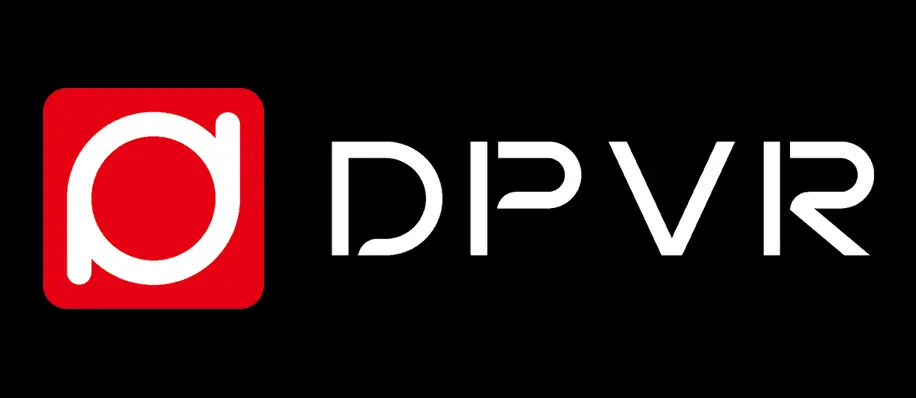
Release Date: April 2024
Brand: DPVR
Price: us $599.00
* Product Provided For Review*
Join the DPVR Discord*
What’s In The Box?
In the box you get the DPVR E4 Black headset, two controllers, a 6-meter display port 1.4 cable, a power adapter, two wrist straps, anti-scratch lens protectors, cable management clips, wired in-ear headphones and your instruction manual.
Set-Up
The set-up of the DPVR E4 Black is so quick any easy, so there isn’t much time between getting your new hardware out of the box and being ready to play your first VR game. This is made much easier due to DPVR using inside out tracking, meaning there is no base station set-up to complete.
You can take steps before ordering and make sure your PC is up to running the hardware. This is very handy, as there is nothing worst than getting some new tech and running into issues. This can be be downloaded from the DPVR website.
You will need to install the DPVR Assistant 4 on your PC, so it recognises the hardware. This will carry out the check to make sure your PC is compatible (same as the pre-check tool mentioned). Then it will run the installation process, which will give you the features of the headset, connecting the headset to the PC, pairing the controllers and creating your playspace – which took around fifteen-minutes.
Once it is installed all you need to do is click the Steam icon in the top corner of the DPVR Assistant and you are now in Steam VR Home and ready to launch your first game with the DPVR E4 Black.
Please note: If this is your first VR headset, you will need to install Steam VR from within your Steam client – which can be done before running through the DPVR Assistant steps.
Head Mounted Display (HMD)
As with my testing on the original E4, I wanted to go into as many types of games as possible to get the feel of what the upgrades offered by the E4 Black. Again I went into popular games like Half-Life Alyx, Beat Saber, older games like Space Pirate Trainer, my favourite visual novels, shooters and experiences like Afterlife and Gloomy Eyes.
Quality/Comfort
As with the E4 model, the E4 Black is still really light compared to others on the market. This is even with the new strengthened 6-meter DP cable. This new cable removes the need of the additional break out box that was used on the previous version, which is something some previous users were not a fan off, meaning you don’t need to have the box at the base of your neck. With the build quality of the headset itself matching with the sturdy and premium feel of the E4.
They have also stuck with the halo-strap, which is becoming the norm with most headsets that are releasing now. But, there is another improvement been on the strap with the support that goes across the top of your head now being Velcro, rather than just having three pre-set options, meaning you can get that extra support perfect for your head. Also they made changes to the circumference compatibility with it being adjustable between 53-66cm – meaning it will now be suitable for a wider age range.
The next improvement for the quality and comfort on the E4 Black comes in the facial interface. They have removed the rubber facial interface, another area they got feedback on from users of the E4. This was something I didn’t mind as I was used to it from using the PSVR/PSVR2, but I understood the feedback it was receiving. With the E4 Black comes with a solid facial interface with the cloth texture soft facial cushion, bringing this element in line with what is offered by most headsets on the market – and over the testing I did come to realise how much better this solution was compared to the rubber offered previously.
I was so happy to see that they kept the flip-up design on the E4 Black, this has become such a useful feature. This allows for you to check things on the fly or if you want to look into the real world for any reason, you can just flip up the front and there you go. Again it does come with a pass-through mode, but the hasn’t received any improvement, so it doesn’t quite match with that we have come to expect now when it comes to passthrough – but with the ease of the flip-up design I don’t think many would use this anyway. One issue I had with the flip-up design has been negated with the new facial interface, this is when putting it back down it doesn’t cause the issues the rubber one had of sometimes folding and not going back correctly.
As aforementioned the break-out box is now removed from the cable set-up, but the team have still included cable clips which means you can attach the cable to your clothes to keep it running securely down your back. This is still something I find myself using, as I have gotten used to having the cable managed in this way and not getting in the way. Even if you think this is not something you would like, I would recommend trying it, as at first I thought it wouldn’t be much use, but now I use them all the time.
Visuals
DPVR’s goal from the start is to make an affordable headset that makes full use of a PC being behind it, and the way they have done this is by using a display port cable. What this allows for is no image compression, that you will get from USB-C cables or wireless streaming you will get with other affordable alternatives on the market.
The E4 Black uses the same displays, meaning you will be getting 1834 x 1920 pixels per eye, running on a single LCD screen, using fresnel lenses and running at a maximum of 120hz. However, the use of the display port cable makes the image much more sharper and the clarity is fantastic. With an FOV of 116-degrees diagonal and 94-degrees horizontal.
Then you can also alter some settings with the DPVR Assistant to help with the visuals and can help with your PC performance if your PC is struggling with some games. The software will allow you to change the Hz between 72. 90 and 1920 with the resolution always being 4K. It will allow you to change the brightness, and this is something I would recommend doing tests on to get it perfect for you – I found setting it to about 60% is best for me, but I have spoken to other users who have it set lower/higher than what I found best.
With the team settling on the LCD panel, if you are used to the OLED displays, you will not be able to get the dark blacks and popping colours you can on OLED. But, playing with the brightness settings can make a difference and make the image look nicer colour-wise, so as mentioned its worth testing and getting these right for you.
The final and most important element of the visuals is make sure your IPD is set right. Again the E4 Black does not come with physical options for setting your IPD, with the lenses being stuck in one position. The team have stuck with the software based IPD, which is managed through the DPVR Assistant. With the average IPD being 64 and mine being 63.8, so I have never really had the chance to test this myself as I am so close to the average. But, with the discussions on the DPVR discord server, I have not seen anyone mention issues getting it right for them with the software based option.
Taking into account all of the above and messing with the settings, it is possible to get nice, clear and sharp image in the DPVR E4 Black. As with the E4, I still find myself going back to games I have not played for a while and just stopping and looking around at how nice these games look on the DPVR E4 Black never mind the visual style be it realistic, cell shaded or cartoony, they all look great.
Audio
Another area the E4 Black has addressed is the audio, they have stuck with the inbuilt audio on the headstrap but made improvements to the low-frequency performance and optimised the distortion. This has made a massive improvement and got rid of the tinny sounding audio I found on the E4. Where I would always plug my headphones in the to E4 for my audio, I have found all the way through testing the E4 Black I haven’t plugged them in and been happy with the audio offered without them.
If you want to use headphones the team still have a 3.5mm jack on the new reinforced cable, meaning you can plug them directly into this and not have a cable running from your PC. This is another reason I find the cable clips useful and is also manages the headphone cable for you and keeps that cable behind your back, which is very useful when playing more active games and moving your arms a lot.
One thing they have not listed as improved, but through testing I found it has been improved is the internal Microphone, where the E4 had a microphone I thought was an acceptable quality, this now seems to be high level quality and a solution I would be very happy using.
Controllers
The controllers with the E4 Black are the same as the ones shipped with the E4, meaning as with the headset they are very light-weight even with the singe AA-battery inside of the controller. The plastic on them feels a little more cheap than what has been used on headset, but at no point through using them on the original E4 and the testing of the E4 Black have I ever been worried about the overall build quality or feel they will break easily.
I learnt with the E4 that when putting in new batteries after not much use that Steam VR will show they are on half battery. However, after it does this they last a long time before going an lower than half way – with them lasting around seven to eight hours of overall use before needing to be changed.
Design-wise the controllers look like the Quest 2 controllers, but the tracking ring is on an angle and the controller surface area is smaller. Even with these changes in mind the controllers are comfortable to use and the spacing between the analogues and buttons is still large enough and comfortable. It was a shame not to see the controllers get the black treatment to go with the headset, but this is just a personal opinion.
One thing that comes with inside-out-tracking is the possibility of the tracking going a bit awry, which can be effected by things like lighting. So, I completed my testing in both natural and artificial lighting and never really had any issues with the tracking of the controllers. The only time I found issues with the tracking is when holding the controllers down by my side and slightly back for a prolonged time – but this also happens with my Quest 3 and PSVR2 when doing the same tests.
DPVR Assistant comes into play again for your controllers with offering a few settings to help get them working with games. In the settings you can chose auto, analogue or trackpad settings for your controllers. Most games will work with Auto selected, however, if for any reason a game is not behaving with Auto mode, you can go in and change to analogue or trackpad and the game should then work. I found that I would mainly have to do this if I was launching an old game like Robinson: The Journey that was designed around the VIVE Wands.
When testing the original E4 there was an issue with the haptics, with them at times feeling weak, delayed or sometimes non-responsive. As previously mentioned, the team at DPVR have been constantly making improvements via firmware, and this issue has now been addressed and the haptics work perfectly, and no longer raised any concerns.
Additional Testing
Another improvement they have made is improved ventilation on the casing, with vents being on both sides of headset – as users found the device did get hot at times when using for prolonged periods and the fan got a bit noisy inline with this. The new upgraded vapor chamber ensures it is cooled efficiently and even after the hours I spent on testing the headset I can confirm the headset never felt warm to the touch. Add to this the upgraded fan module and a refined control logic, this means the fan can increase in speed when required and also minimised the operating sound, removing any issues with heat and noisy fan.
With my experience with PCVR already, there was a number of checks I wanted to do outside of what is officially supported on the DPVR FAQ’s. These were launching games via ReVive and Viveport.
With ReVive I was able to launch the supported Oculus PC Store games that will ReVive successfully via the software. However, as mentioned this is not officially supported or promoted by DPVR as something that will work, and performance per-game will vary. But, in most cases I managed to get smooth performance – and Lone Echo without any compression on the DPVR display was beautiful.
It was similar with Viveport, but as Viveport uses Steam VR to launch it’s games I expected this to work as smoothly as it does.
The Verdict
The team at DPVR took the decision to release a refined version of their affordable PCVR headset in the DPVR E4 Black. This has allowed them to address feedback received that can only be improved on the hardware side – and they have taken all this feedback on-board and released a version that addresses these issues. Not only this, they have kept it at the affordable price with the specifications that greatly out-weigh the cost of the headset, which is a massive plus. With the decision to use a display port cable over USB-C really allowing the image to have much more clarity, with the specifications on offer. If you are looking for an affordable headset that is designed with PCVR in mind, that has great specs and is affordable the DPVR E4 Black is one you should take a look at.


