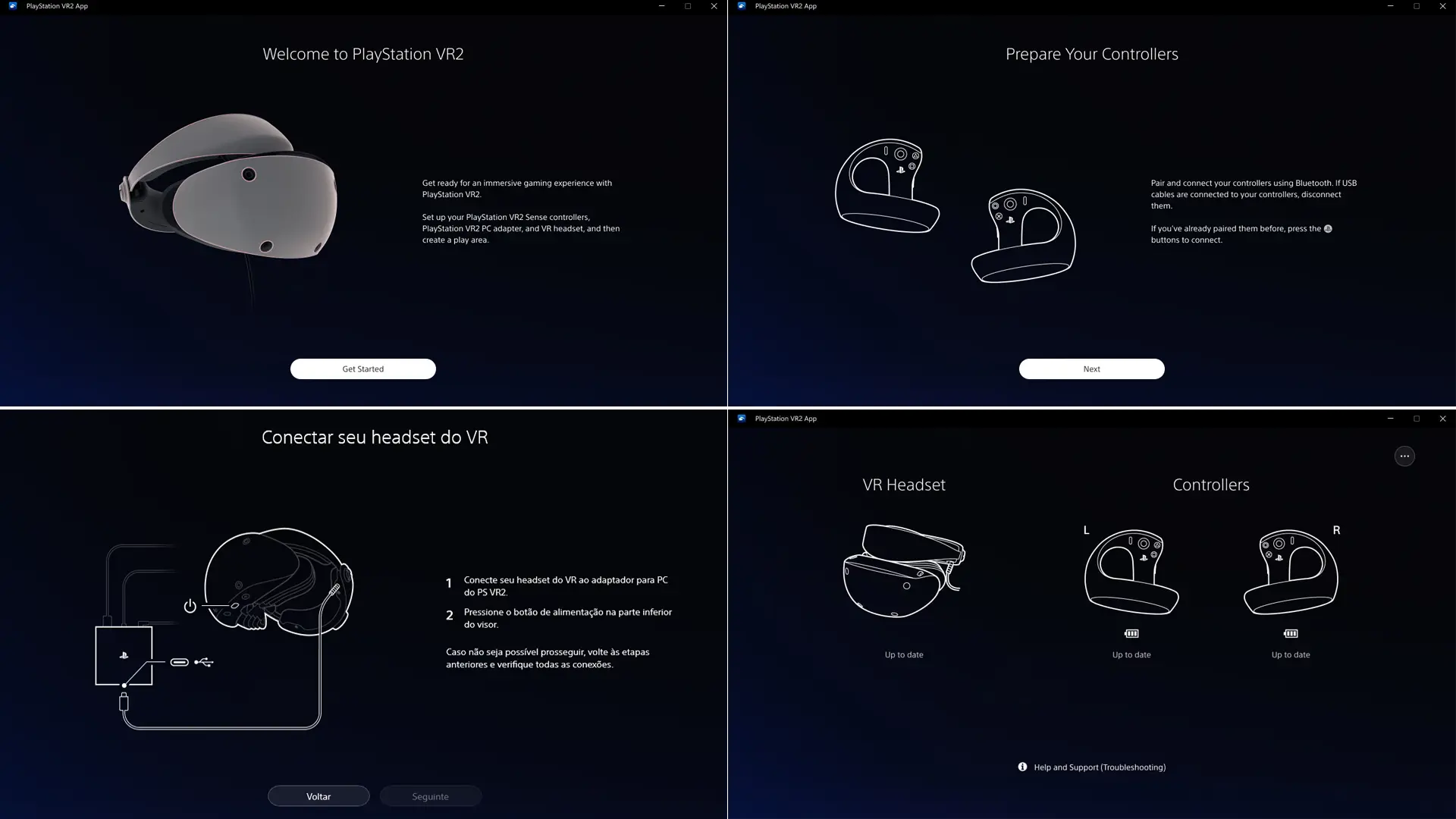Listen to The VRverse Podcast


Review: PSVR2 For PC
- August 12, 2024
- 9:58 pm
- PSVR2/PCVR
Being someone who has been using PCVR for a good while now and have a PCVR headset I love using in the DPVR E4 Black, I was in two minds about trying PSVR2 for PC as the cost was going be more around £75-80 extra. Then when I found out due to graphics card I didn’t actually need the adaptor I have given it all my VR gaming time since August 7th but, did it do enough to become my PCVR headset?

Release Date: August 7th 2024
Brand: Sony Interactive Entertainment
Price: HMD £529.99, PSVR2 to PC Adaptor £49.99
Do You Require The Adaptor?
As mentioned I did not actually require the purchase of the adaptor, this is because my card included VirtualLink (USB-C), if you graphics card has this, you can just plug your headset into your card. VirtualLink was available in some cards of the RTX 20 series and AMD RX 6000. Some manufactures included it in the RTX 2060 and RTX 2070 cards but this was not a requirement. Where as it was compulsory in the RTX 2080. RTX 2080ti and the Titan RTX cards. So, if you are still using one of these cards you might not need to purchase the adaptor.
Lack Of All Required Parts
I also mentioned that the actual cost of the adaptor could be around £75-80 in the opening of the article, this will all depend on if you need to purchase some extra parts, due to everything you need not being in the box. As well as the adaptor, you may need to purchase a USB Bluetooth dongle and a Display Port 1.4 cable. It all just depends if the tracking wants to behave with your motherboards Bluetooth (if you have this). Mine did not, but luckily I had an adaptor Sony recommended already.
But, this is why the cost could increase to £75-80 rather than the £49.99, if you need to purchase the two items not included to get a smooth experience with the PSVR2 and Steam VR.
A Pain In The Bluetooth
Not everyone has had a straight forward experience with getting their controllers tracking accurately, where some are getting them going without a hitch. Unfortunately I fall in the group of people that did, on initial set-up they lost tracking every three to four minutes. The way I and how others I know having the issues sorted this was, making sure the Bluetooth drivers were the latest ones from the manufactures website and using a USB extension cable to keep the adaptor away from other devices that could cause interference.
The next pain is the constant pairing, if like me and you use your PSVR2 with your PS5 quite often, where getting them back paired to your PS5 is as simple as just plugging them into the USB, this is not the case with your PC. In most cases I have had to go into my Bluetooth settings and tell my PC to forget and remove the controllers to get them to pair back up.
Setup
Outside of being one of the unlucky ones when it came to getting the controllers tracking correctly, the initial set-up is pretty simple. Although, I didn’t have to use the adaptor myself, it would just be a case of connecting a few cables from the adaptor to your PC and an outlet – which is all pretty much straight forward.
Then you will download the PlayStation VR2 App on Steam. Running this will then take you through pairing your controllers, updating any firmware and creating your boundary. You will get the choice of the stationary boundary or room-scale. If you chose room-scale you will look around your room to scan it and then you can edit the edges of the boundary if you want or its needed.
Once you have followed all these steps and get everything connected, you can open Steam VR and you are ready to go. I found the PlayStation VR2 app seems to be more performance heavy compared to things like Meta Link, but it’s not much of an issue and didn’t cause any issues running games.
Using the PSVR2 with PC
I found that I had little performance problems while using the PSVR2 with my PC with the following specs; i9-9900KF CPU, 32GB DDR4 RAM, RTX 2080ti 11GB and MSI MAG Z390 Tomahawk motherboard. There were some games where I was required to turn down some in-game settings like shadows to get them running smoothly, but I was expecting this with the size of the resolution on the displays. But, overall I had smooth performance even from my dated graphics card.
When using the headset I did not really have any issues with stutter, but as mentioned above in some games I did need to turn down some settings on my rig on the more heavy running games. However, at times I did notice a slight shift into position, like it was auto-correcting some of the tracking in less than perfect tracking conditions, with that being when I was using artificial light over general daylight.
Once you get the controllers paired, the experience will be flawless. I found no issues with the tracking when reaching over my shoulder or even moving them quickly, there was no delay and it mimicked my movements perfectly and accurately. The only little issue I found, is a lot of games just allow the controllers to be like Meta’s with the same buttons being used – this means sometimes the angles might need offsetting a little – which I noticed most when playing shooters and especially On Point.
Displays
One thing I have always been an advocate for in VR is OLED displays, and I was so please Sony decided to stick with OLED for the PSVR2. Where LCD does have some advantages over OLED, I just love the deeper blacks and popping colors you get from the OLED, and is why I stuck with HTC for so long with my PCVR headsets – as until the HTC Vive Pro 2 they stuck with OLED.
If your only experience of VR so far has been LCD, if you decided to buy the PSVR2 for PC and not used it with the console, when first stepping into a dark section of the game you will be blown as way, as the grey approximations of black you get with LCD just doesn’t give the experience OLED offers. Also, the contrast in the colors will do the same when stepping into vibrant areas.
However, the OLED panels do cause mura, due to non-uniform fixed pattern noise on the displays. However, how annoying this actually is will depend on the user. Personally as someone who used OLED for so long, I don’t really notice it, it’s like my eyes are trained not to be affected by it – but, this could be game breaking for people who notice it a lot.
Lenses And Field Of View
The PSVR2 uses fresnel lenses, which have massive disadvantages over pancake lenses used on the likes of the Quest 3 and Pico 4. First thing is the sweet spot is very small and needing to get the lenses in the right position to get most clear image might take some messing about. With the sweet spot being know to be a talking point on the PSVR2, this means at first you will be spending a few minutes trying to get it lined up. However, when you get that spot the image in these OLED displays have great clarity but, personally I think the Quest 3 clarity with the pancake lenses edges this, without the need of having to get that sweet spot.
When it comes to the field of view, you are able to adjust the lenses distance from your eyes with the relief adjustment. As you would expect the closer you get them to your eyes the greater the FOV offered, and if you can get them as close to your eyes as possible, it offers a FOV that is better than what you could expect on any of Meta’s HMDS. However, this will come at a hit to comfort form some as the padding is going to pressed harder against your face – where this is not an issue I have faced bringing it close to my eyes as possible, I know some people report this is uncomfortable.
ReViving The PSVR2
One element I love about PCVR is the modding and programs that are available and one I use with my Vive and DPVR is ReVive – this is a program that allows you play Meta’s PCVR exclusives on other headsets. With this in mind I decided to test out all my favorite exclusives from the Meta store on the PSVR2. From these I tested fourteen games including popular titles like Lone Echo 1 and 2, Asgard’s Wrath, Stormland and Robo Recall. Now, where all fourteen games I tested worked fine, they were some caveats I have never faced on other PCVR headsets.
From the testing I found that if a game is performing poorly, it could just be a simple case of changing between 90 and 120hz mode in the Steam VR settings. This will differ between PC builds, as when discussing my testing on X it seemed some people needed a game at different Hz settings to what I needed them on. For example: I needed Lone Echo (1) on 120hz to get a smooth performance in the HMD and 90hz was unplayable due to stutter and artifacting, but someone responding to my testing saying it was the opposite for them.
But, either way all games I tested performed well once I found which Hz worked best for my specs on set games. Meaning, if you are wanting to play some of the Meta’s PCVR exclusives on your PSVR2 there is a way – and I would recommend checking them out as they are some of the best PCVR games out there, it’s just a shame Meta abandoned PCVR.
You can find out my results and caveat’s from my ReVive testing in my X post.
It’s All About Mods Baby!
There is some fantastic free mods available on PCVR, some available directly through Steam like Half-Life 1 and 2 mods (must own base games) and some that need you to do this installing of mods. I am happy to report even the ones that need you to manually install the mods files worked perfectly with PSVR2 as well. The ones I tested were the Half-Life games, Portal 2, GTFO and FarCry.
Outside of these sort of mods I also did some testing with UEVR and all the games I have solid performance on other PCVR headsets all performed well on PSVR2 – only sometimes I needed to reduce the resolution in the Steam VR settings, as some didn’t like the increased resolution offered on the PSVR2.
So, again as with ReVive if you are wanting to delve into the VR mods for games, from my testing I have found they all performed well and smoothly on my machine – with some tweaks needed for a few games when it came to UEVR.
Those Missing Features
Speaking of the modding scene on PCVR, I wish Sony has at least allowed for features like the Headset Haptics, Eye Tracking and Adaptive Triggers to be used. Where currently no games offer support for these features, you could probably guarantee modders will get them working – this has been done and is still being done for games for accessories like bHaptics. Also, these could be utalised by developers when making new games or even implementing them after release.
The Verdict
From my testing of the PSVR2 for PC, this is a viable PCVR headset for sure. With the OLED display really standing out as the selling point for the HMD for PC – as everyone has moved over to LCD at the moment. The deeper blacks and contrast really makes old and new games standout like never before. However, it does come with downsides as well, with the battery life in the controllers being a massive issue, all other PCVR alternative controllers have a massive battery life and through my time testing I was halted a number times to charge the controllers – meaning it will restrict your gaming time.
If you have the PSVR2 already and a PC that is capable of VR, it really is a no-brainer on purchasing the PCVR adaptor, as it will open your possible game library ten-fold and give you access to great PCVR games like Half-Life: Alyx and Meta’s PCVR exclusives (via ReVive). But, if you are looking to buy one just for PCVR, with the overall cost of the headset, adaptor and possible extras it could soon become a £600+ PCVR headset, that outside of the OLED displays it does nothing extra than the Quest 3 (£479.99) or a dedicated PCVR headset like the DPVR E4 Black (£479.00) can do.