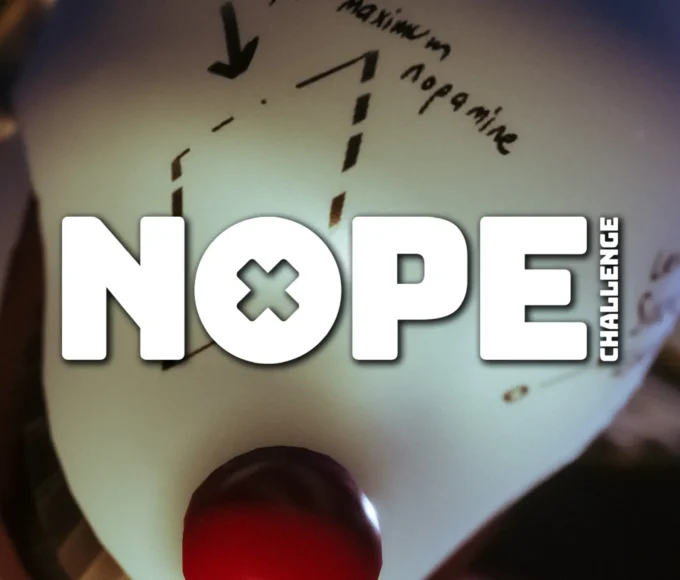With really enjoying the increased field of view offered with the Valve Index, I decided to give the Pimax 5K XR with the huge 200 degrees field of view a go. When making the decision of what version to go for between the XR and 5K+, I really wanted a OLED display back, given all the newer ones have migrated to LCD displays.
For the purpose of this review, we will not be covering the base stations or the Valve Index Controllers, which you can buy in the bundle with the Pimax 5K XR – because we already had these and only purchased the Head Mounted Display. If you would like to see what we think of the Index Controllers, you can read this in our Valve Index Review.
When it comes to this review, we have had experience using the Valve Index, Oculus Rift/S, HTC Vive/Cosmos, PlayStation VR and the Oculus Quest. Meaning we have a lot to compare it to, but our daily driver has been the Valve Index.
Head Mounted Display (HMD)
Quality
When we first opened the box and got out the HMD, we realised that the plastic used seemed of a low quality, which was a bit of let down for such a premium priced product. However, we did get a good idea of why this was required as we started to use the product.
Instantly you will notice how light the HMD is despite the size of the product, given the size of the lenses needed to give you that larger Field of View. Now, this is where the understanding of the cheaper quality plastic made a bit of sense, if they made this of the sort of quality plastic used on the likes of the Index, this would be one hulking and heavy device. Meaning it would take some head-strap to support and distribute that weight evenly and keep it comfortable.
But, of course this does come with some issues, with the main one being reported around the internet and on the Pimax Community Forums being the casing cracking. We have not suffered this over our use of the HMD for this review. But, one thing we have done is followed some recommendations to use Electricians tape around the joints and edges of the product, to support where they have been joined together. We have cut ours into thinner strips and then supported the more susceptible parts with a larger part of tape. We also did this with black tape to make less noticeable and more hidden.
One thing I mentioned in our unboxing video was not being a big fan of the foam they have used for the face gasket. It seemed very firm and we were concerned about the comfort this would offer. But, after using the HMD it is not as bad as we first thought when feeling it, it’s similar to the base foam you get with the Vive and Rift S. We did attempt to use one of the spare HTC Vive VR Covers we have, but it just didn’t fit given the wider design on the HMD. We have noticed that Pimax have an accessory available on their website, that should bring a more comfortable face gasket for the product, like you find for other HMD’s on VR Cover.
The final element of the product is the head-strap, and they provide one that is similar to the one that came with the original HTC Vive, but it feels a little stiffer than that one. Where this has skipped the now ever popular halo design, it still does the job of comfortably supporting the HMD on your head, and the stiffer design makes it feel sturdy for what it is. As HTC did with their original Vive headset if you want a more comfortable head-strap with a built-in audio solution, you can buy the Modular Audio Head-strap – which will give you the aforementioned halo head-strap.
Set-up
For us the set-up of the product was pretty straight forward to have everything ready to use. Pimax requires you to download their own program called PiTool from their website, which will show the status of your HMD, let you mess with the settings for your HMD and pair controllers. You can also launch the games in your libraries from here, but this will require some additional set-up.
Again, this was pretty much straight forward for us as we already had Steam VR and the Oculus Launcher installed on our PC, due to using these products already. But, this is one thing we liked about Pimax is it allows you to run Steam VR and Oculus games, we are not sure what wizardry they have used, but it opens both store fronts for you.
The next part will be the most tricky for people who haven’t previously had a HMD with the base stations, as you will to set these up. Meaning you might either need to wall mount them or find away to mount them (we use lighting stands for photography).
Once you have these in place, if you haven’t already you will need to install Steam VR and/or the Oculus Application. Then you can run your room set-up from the PiTool, pair your controllers and do any firmware updates if they are required.

Visuals
As previously mentioned, the reason we opted for the 5K XR was for the OLED displays. The team at Pimax have gone with dual Samsung OLED panels with the resolution of 2560 x 1440. With the choice of these displays bringing some huge benefits and also some negatives, when comparing them to the LCD displays in other HMD’s.
Firstly, one thing we prefer along with others is a manual IPD adjustment option, as this is a lot easier to get the 3D depth perfect for the user and reduce eye strain, and we were happy to see the Pimax 5K XR offers this.
Let’s start with the positives of what the OLED displays and this resolution bring. With the size of these displays it brings with it 7.5 million pixels, which allows for more contrast and colour-pop that is made available with OLED technology. This however, does bring with it an increased Screen Door Effect and some slight ghosting that is reduced by LCD screens. But, the main benefit and the reason we went with the OLED screens is to bring back those super blacks that are taken away with the use of LCD displays – and boy is this great for horror and games that have a darker colour palette.
With the being OLED screens it means that you cannot change the refresh rate, like you can with the 5+ and the Valve Index. With the use of the display choice from Pimax it means you are restricted to a maximum 82 Hz, which is around the same as the Rift S. Now, on thing we mentioned in the Valve Index review was the multiple options it offers – which we really liked. However, as we have used it more, outside of Rhythm games like Beat Saber we stick to 90 Hz and don’t really notice that much difference when switching to the 80 Hz within the Rift S. So, this refresh rate does a great job and really isn’t a hindrance to the product.
Now to something we were really looking to forward to checking out, and that is that huge 200 degrees Field of View, given the experience provided by the Valve Index’s 120 degrees. Now to get this huge field of view, the lenses are basically as close to your eyes as they be, and this might be a problem for people who wear glasses. For this we took a look around the internet and found posts on the Pimax Reddit stating this seems like an issue – but, I can not confirm this directly as I do not wear glasses myself. Now, with this Field of View you will get some blurring around the edges of your vision, but you do only get slight black edging that is ever-present in VR HMD’s at the moment – and with the little amount you get in the Pimax it really does help with the immersion.
So, overall when it comes to the visuals the displays do bring both positives and negatives. You are getting those colours that pop and the super-blacks making for a great looking image, but the screen door effect and ghosting is more of an issue that LCD displays. However, that huge field of view is awesome and brings a massive benefit in the immersion sense.
Audio
The base Pimax 5K XR uses a 3.5mm audio jack that is placed at the edging of the HMD near where the display cable goes into the device. This a great placement option, and gives you the chance the place the cable though the loop that holds the display cable to mange the cable a little better. However, we much prefer to use wireless earphones when we don’t have a direct audio source offered by the HMD. But, when testing it with a standard wired headphones there was no issue with the audio quality with the jack provided in the HMD.
However, as aforementioned you will be able to buy an upgraded head-strap that like the Vive Deluxe Audio Strap that will integrate a headphone system on the head-strap. But, at the moment these are listed as a pre-order on their store.
Controllers
When it comes to the controllers if you already have them you have can pair either the Vive Wands or Index Controllers to the Pimax – given it uses the Lighthouse tracking needed for those models of HMD’s. For the purpose of this review we only used the Index Controllers given these are the controllers the company ship with their device if you need the controllers. The controllers are very easily paired through PiTool and takes seconds to get sorted and paired.
You might be thinking… but, you mentioned it loads Oculus games as well. For Oculus games PiTool handles emulation for the Oculus Touch controllers, mapping them directly to the Wands or Index controllers – and with the games we tested this with it does a fantastic job.

PiTool
Since Pimax HMD’s require the use of PiTool, I thought it would be a good idea to cover a little bit about this tool, and what this is going to offer you in the way of improving the experience with the HMD.
Firstly, you have the status tab, this will show you the status of the Pimax, the controllers and the base stations. With the options to pair your controllers, run the Pimax Room Set-up and Launch Steam VR directly from PiTool.
The second tab is you Settings and this where some adjustments can be made to the HMD to improve your experience depending on your needs as a user. This includes three sub-areas General, HMD and Games, allowing for that customisation.
In general you can check for a newer version of PiTool, select the language of PiTool and select PiTool lauch options and if you want Pimax VR Home within the HMD.
In HMD you can make sure your Firmware is up to date, turn the Steam Lighthouse Tracking On and Off, but of course it is best to leave this as on. Now for customisation, in the Pimax 5K XR you have the option of what colour you would like the light bar at the front to be out of Blue, Green or BlueGreen, I personally like the green bar. Then you have options for the displays, you can select the level of the back light brightness and select your refresh rate from 64, 72, or 82 Hz. It then allows for some further IPD adjustments, which are needed when you are at the extreme low or high of the IPD scale and you cant get the IPD right with the manual dial. You will also get the option to adjust the vertical offset value of the left and right display separately, if you need to do this.
The final sub-sections is Games, this will allow more customisation, with Pimax’s Brainwarp settings. This allows for Smart Smoothing to be enabled or disabled, we found having this enabled helped a little with the ghosting within the HMD. Allows you to enable or disable parallel projections, if you are new to VR we would recommend you leave this enabled. You can also allow for Vive Games only, but this is mainly for if you are having any issue launching games using the Pimax, so we would recommend leaving it on. You can then select your Field of View from Large which will give you the highest possible FoV, Normal that will give you 150 degrees and Small which will give you 120 degrees. The option to set the Render Quality which can be used to increase the graphical fidelity, however, we found it was best for us if left at the default 1.0 setting. With the final options being the black and colour levels of the displays, so you can change these until you have the black levels and colour-pop to your liking.
The next tab is Games, this should list your games you have on each platform – if they aren’t all listed you can import them. This is where all that aforementioned wizardry comes in as this allows you to launch any games in the Pimax. However, depending on what game you are launching you need to make sure you only have one of the Oculus Service or Steam VR service running – of course matching the platform. If you have more than the one loaded it can cause the games to close automatically once booted – with the Oculus Games seeming to be the main offenders.
The final tab is Help, which will give you direct links to their Website, Support, their forums and also provide the email for support.
reviewed using pimax 5kxr

For the purposes of transparency, this review was created using hardware I have had to pay for. The use of purchased hardware does not affect my judgement of the product.
Review Overview

The Pimax 5K XR has impressed us in many aspects when it comes to the device, although, some issues are created with some of the choices. Our main reasons for deciding to try the Pimax 5K XR was the 200 degrees FoV offered, the resolution and the OLED displays – and we love all these aspects. Especially the immersion given by the size of the lenses and the FoV removing nearly all of the black frame from around the edge of your vision. Then add to this all the options available in PiTool to make the experience of using the product perfect for you, and the tools feature of being able to launch games from all the platforms. Making this the perfect for those looking to play games on any of the store fronts be it Oculus or Steam. However, as mentioned there is some issues with the choices. Firstly, the team needed to use a lightweight plastic to reduce the weight of the HMD given the size of the device – which makes this feel cheap in build quality for a premium cost product. Then were the OLED offers the benefits of those lovely super-blacks and popping colours, it also brings back Screen Door Effect and a slight ghosting in parts when moving your head that is less present on LCD displays. But, until going back to OLED I never noticed the difference the blacks really make on some games. Never mind these few issues, so far our experience with the Pimax 5K XR has been a positive one, and we can see what a great device the team have built. We would certainly have no issues recommending this HMD to people looking for the biggest FoV on the market, and also want the super-blacks and colours that pop that are offered by OLED displays.